How to open a .DLL or .EXE file
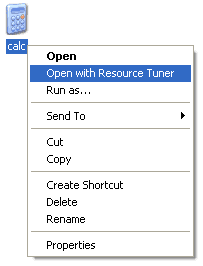 Alternatively, you can drag and drop a file from the Windows Explorer onto the Resource Tuner icon or running Resource Tuner.
Alternatively, you can drag and drop a file from the Windows Explorer onto the Resource Tuner icon or running Resource Tuner.
Open an EXE or DLL file in Resource Tuner
Resource Tuner contains a number of methods for opening files. To open a file for browsing or editing resources, click the toolbar button or select File > Open [CTRL+O]. The dropdown menu next to the toolbutton gives you quick access to recently open files. This list can be also accessed from the File > Recent Files menu option. The number of files in the list can be controlled from the Customize dialog.
ou can open a file in Resource Tuner by right-clicking it in Windows Explorer and selecting Open with Resource Tuner from the context menu:
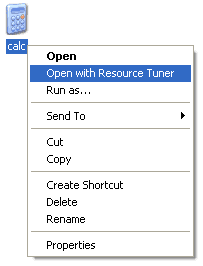 Alternatively, you can drag and drop a file from the Windows Explorer onto the Resource Tuner icon or running Resource Tuner.
Alternatively, you can drag and drop a file from the Windows Explorer onto the Resource Tuner icon or running Resource Tuner.You can also open a file from the command line.
Usage: restuner.exe <filename>
It is recommended to perform all file operations with copies of the originals and then only after you have moved the copies to a separate directory other than the parent or home directory of the executable. The benefits are obvious and the not so obvious ones are OLE embedded executables then can still call some of their other DLLs or methods from DLLs in the parent directory.
Resource Tuner provides three functions that are automatically performed when opening a file: unpacking files compressed with UPX, error checking, and precompiling resources.
====================== Thanks ==================




0 comments:
Post a Comment